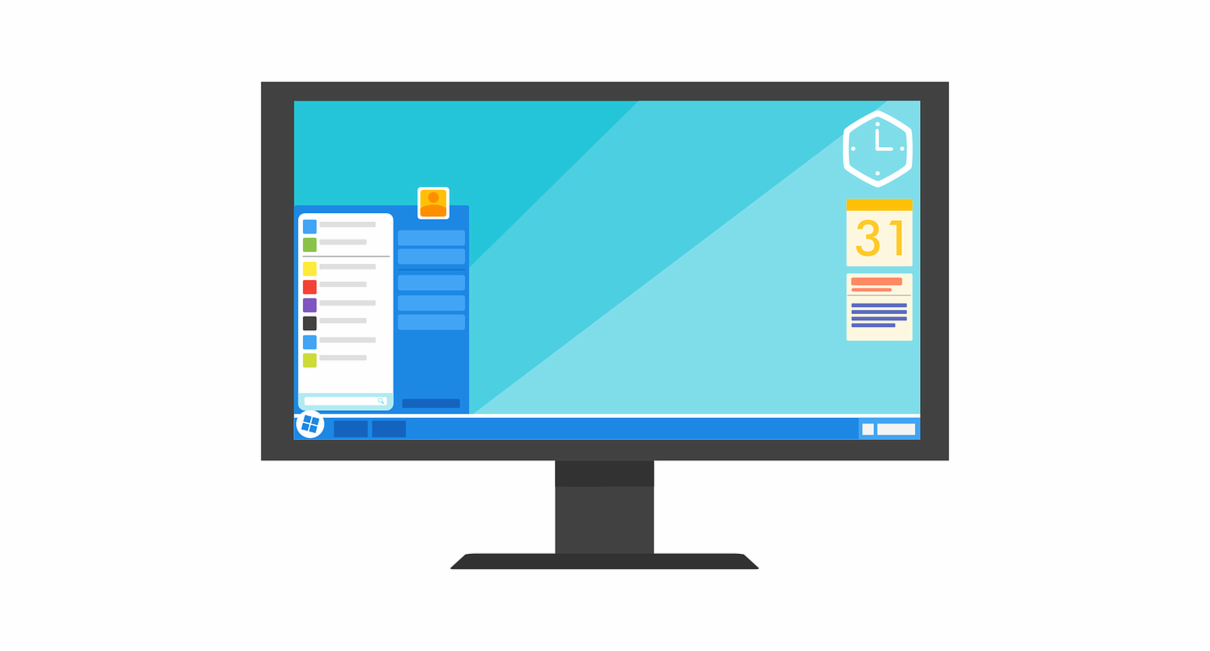K-12 schools have never understood the importance of educational technology more than they did when the COVID-19 pandemic shut everything down across the country in 2020. Now being “technically” ready to allow kids and teachers to learn from home isn’t just a wish, it’s a necessity. K-12 schools should look to invest in a range of tech upgrades that will make a big difference in learning come fall.
Invest in better microphones and cameras. Pandemic-forced shutdowns forced everyone to quickly realize the importance of having good audio-visual equipment. Invest in microphones and cameras that allow instructors to move and teach, no matter if the class is online or in-person. EdTech Magazine says there are a variety of cameras with tracking functions, like AVer’s TR310 and TR530. Microphones vary with need but those that combine speaker and microphone capabilities, like AudioCodes 457, are ideal for hybrid learning as students at home can hear responses from those in class.
Choose videoconferencing tools that work for everyone. No matter if your school decides to use Microsoft Teams, Google Meet, Zoom or another type of software, the most important factor to consider is how it will meet the needs of your educators and students. Not only is this essential for at-home or hybrid learning but recorded lessons can help those students with individualized learning plans or allow absent students to catch up on missed work. The software must be flexible so all parties can use it easily.
Take advantage of new cart-based technologies. Even before the pandemic, cart-based technologies helped educators easily move devices from classroom to classroom and makeshift lecture halls, like libraries and gyms. Now, they also make it easy to sanitize devices between uses. Companies like Anywhere Cart Classroom Solutions offer cabinets that both charge and sanitize. Investing in a dual-purpose cart could save you money in the long run.
Consider cloud migration. Cloud migration is the process of moving data and applications to a cloud computing environment. The migration saves valuable hard drive space but also lets educators collaborate from wherever. The argument for cloud migration could include savings by fusing cloud-based applications, like Google Apps for Education, with compatible programs.
Boost your school’s security. Thanks to the American Rescue Plan, schools will have access to funding that will help keep students and staff safe. Funds can be used to modify spaces and technology, like investing in touchless doors, screening equipment, video surveillance and more.
The COVID-19 pandemic has truly changed how K-12 learning looks now and likely in the future. Luckily EdTech is keeping up and devising better solutions for the future. Arey Jones partners with multiple EdTech providers and we can help you develop solutions that will work for your school.