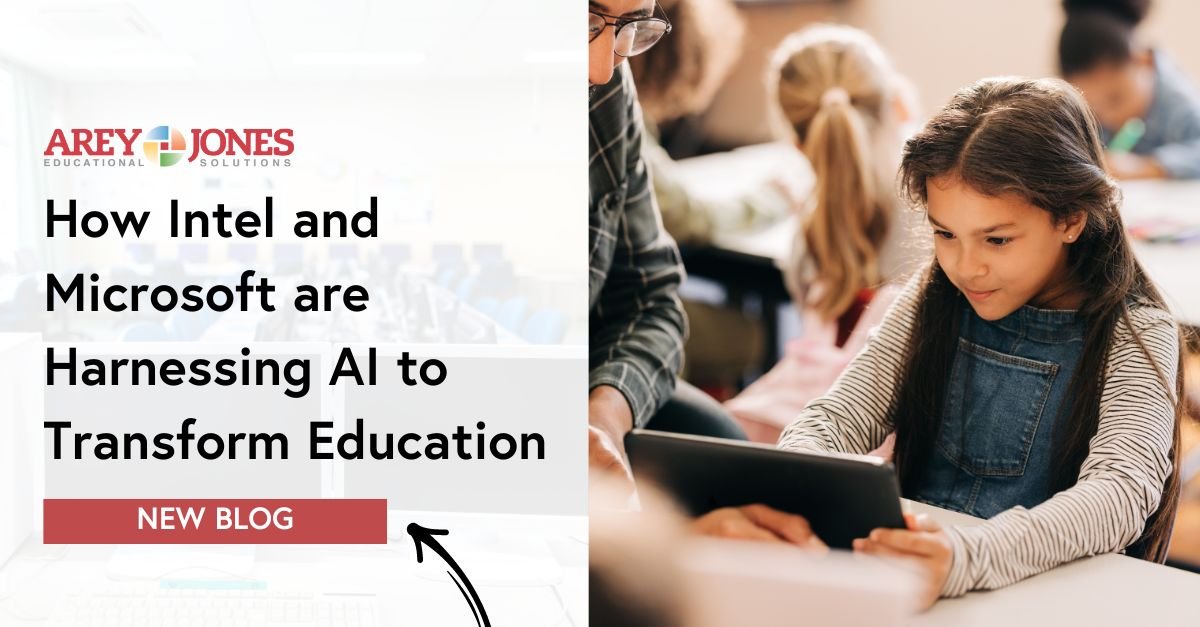Discover how innovative tools, infrastructure upgrades, and teacher training are shaping the future of hybrid learning in schools.
Your Device Protection Checklist for Winter Break
How to Teach Students to Care for Their Devices
Embracing Technology to Set the Tone for the School Year: Communication and digital tools help teachers establish routines, understand student learning styles and simplify administrative tasks
For educators and administrators, the beginning of a new school year brings a sense of anticipation, possibility and planning. But once the novelty begins to fade, educators might be wondering how to keep up the momentum over the months ahead. Here are a few ideas about how teachers can employ technology to help things run smoothly throughout the school year.
Set clear expectations
Students of any age using school devices need to understand the school’s expectations around technology. Answer questions like how students are allowed to use their school-provided devices, what students should steer clear of, and what the consequences of breaking the agreement are.
Along with specific rules around technology use, the beginning of the school year is a good time to integrate some information on digital citizenship.
Continue to emphasize routines
The school day is largely built on routine, and particularly for teachers of younger students, that routine should include guidance on how to take care of any edtech tools the students have access to. Where should the students store their headphones? If students are allowed to take their Chromebook home each day, can packing it up be an explicit part of the classroom’s end-of- the-day routine?
Use Learning Management System to follow student progress
Using a Learning Management System (LMS) like Google Classroom has a number of benefits. Teachers can use it to post important information like assignments, due dates and reminders in a centralized location. It also enables teachers to follow student progress, and quickly intervene if a student is struggling or behind.
Explore personalized learning
It’s never too early to start figuring out how to best support students. Consider creating a brief survey that asks students about their interests, goals and challenges to get an early snapshot of what individual students might need to thrive.
Take advantage of timesaving tools
If your school offers Gemini for Google Workspace, take some time to explore how this AI tool can save you time and effort in the classroom. Gemini can assist with tasks like creating and summarizing emails, generating visuals that make presentations more engaging, and taking notes during virtual meetings with students and caregivers.
Understand your school’s device repair protocol
It’s inevitable that some of your school’s devices will need to be repaired or replaced during the school year. The beginning of the school year is a great time to make sure you have a clear understanding of your school’s edtech repair program. How long does it generally take for a damaged device to be repaired or replaced? Are there extra devices for students and staff to access while their device is being worked on? If not, are there other ways they can continue to do schoolwork in the interim? Device repair programs like JonesCare play an essential role in keeping the year running smoothly, and having a clear understanding of how your school handles repairs can help teachers minimize interruptions to student learning.
Taking the time to communicate with students and their families about technology use, expectations and repair protocol, having systems in place to monitor student progress and personalize learning, and using technology to simplify your workload can help set the tone for a great school year.
Best Educational Apps for the 2024-2025 School Year: Must-have apps for the back to school season
Educational apps can help teachers hone and optimize their skills, streamline administrative tasks, and engage and communicate with students and families. As we head into a new school year, here’s a roundup of educational apps we love, from classic favorites to emerging stars.
Microsoft Teams
A diverse communication app that focuses on collaboration, Microsoft Teams is free for K-12 educators and students. The Microsoft Teams app includes Reflect, a social and emotional learning tool. Newer additions to Microsoft Teams include AI features that assist educators in generating module content.
Google Classroom
Chances are, you’re already a Google Classroom pro. If not, what are you waiting for? Google Classroom boosts an array of features that help personalize learning, streamline administrative tasks, encourage academic integrity and gather analytical data that helps you improve learning.
Class Dojo
A teacher favorite, Class Dojo enables easy communication between teachers, students and families. Educators can keep families in the loop by adding photo or video updates, and the calendar feature helps students build awareness of planning and due dates. Class Dojo also offers social-emotional learning opportunities, incentivized through a point system to support student growth.
Pear Deck
Pear Deck is technically an add-on that integrates with Microsoft PowerPoint and Google Slides and Classroom apps. Pear Deck allows teachers to design engaging, interactive presentations. With Pear Deck, educators receive instant feedback on how well their students understand a lesson, and offer them responses in real-time. The company also offers additional add-ons, including Pear Assessment (formerly known as Edulastic), which helps teachers deliver and monitor student assessments.
Mindsets
Most teachers have heard the timeless question, "Why do I need to learn this?" countless times. Microsoft for Education’s Mindsets delivers an answer– in the form of a Challenge. Designed for middle and high school students, offers Challenges that walk students through a relatable real-world scenario in which they use math or science skills to solve it.
ParentSquare
The popular Remind app, which enables teachers to send and receive messages, reminders and updates to students and families, was recently acquired by ParentSquare, a mass messaging platform for K-12 schools,students and caregivers. One of the highlights of this app is its two-way translation software, which enables educators and ELL students and families to communicate in their native language.
SeeSaw
Designed for elementary school educators, SeeSaw is a comprehensive app that includes curriculum, messaging, auto-graded assessments and progress monitoring while offering students engaging tools like its digital portfolio, which encourages students to take pride in their work.
Kahoot!
The award-winning app Kahoot! gamifies learning and makes studying easy and fun. Users can turn studying into a social event by engaging in friendly competition, creating flashcards instantly and preparing for upcoming tests, even while on the go.
These are just a few of the top educational apps. Moving forward, we’re excited to see what new apps emerge that help streamline educator and admin workload, personalize learning for students with different needs, and optimize communication between teachers, students and families.
How Intel and Microsoft are Harnessing AI to Transform Education: These programs and tools prepare students and teachers to make the most of Artificial Intelligence
Artificial Intelligence has been with us longer than many of us realize, assisting us in the form of conducting a spell check as we’re writing an email or a chatbot popping up to offer help as we browse a website.
As AI continues to be refined and integrated into daily life, we expect it will bring significant benefits to education. As AI advances and evolves, many expect it to absorb a large portion of the administrative burden educators carry, freeing them up to focus on students. AI is also likely to be used for personalizing learning for students with diverse learning needs.
Below, we’ll take a look at how two of our partners, Intel and Microsoft for Education, are already harnessing the power of AI to improve accessibility and inclusivity in education.
Intel’s AI for Youth program
Intel designed its AI for Youth program to empower students ages 13-19 by teaching them about AI. The intensive program breaks down what exactly AI is and isn’t, arms students with hands-on skills and then supports them as they craft individual social impact projects using their new knowledge and skills. For instance, an eleventh grader in Siberia created a prototype for an app that can help identify mental health issues in its users, while a group of young students who completed the AI for Youth program in Israel crafted an app that helps small retail clothing stores sort and display garments according to their color and design.
Intel’s AI for Youth program offers participants a variety of both technical and social skills and encourages diversity. It’s currently being used in several countries worldwide.
In its mission to \"demystify and democratize\" AI, Intel also launched an annual AI Global Impact Festival, in which students from 26 different countries participate in a competition of their AI innovations. In 2023, a group of teenage students from Brazil took the top prize with a device that can track eye movement to enable patients with ALS to communicate.
Microsoft
Artificial Intelligence is exciting, but it also comes with a learning curve. Microsoft for Education has built a suite of courses that break down the concepts of AI and show educators how specific tools might benefit them.
Microsoft for Education also created the AI Classroom Toolkit. This toolkit is designed to introduce AI tools, such as Microsoft Copilot, to students ages 13-15.
Microsoft Copilot is a generative AI assistant that’s currently available for educators. Generative AI is AI that uses data to create new content. For instance, teachers can use Copilot to tailor lesson plans for students who have different learning styles, assist with creating feedback on student work and help brainstorm classroom activities.
Microsoft has also previewed its Reading Coach tool. With Reading Coach, AI collaborates with readers to create stories and to identify and provide opportunities for practicing particular words a reader is struggling with.
As we learn more about the capabilities of Artificial intelligence and how it can assist educators, students, and the world at large, we’re excited to see what unfolds.
Looking Back, Looking Forward: A look at the evolution of Arey Jones, and technology.
As we head into 2024, it’s natural to consider our plans and goals for the year ahead. But the New Year also provides an opportunity to pause and reflect on where we began, what we’ve accomplished, and how we’ve weathered the inevitable changes we’ve encountered along the way.
A Common Theme
Did you know that our company’s roots stretch back more than 100 years? Founded in 1897 in San Diego, Arey Jones originally sold typewriters and stationary locally. While the last 120 years have brought innumerable changes to nearly every aspect of life, one thing has remained the same– our commitment to supporting student learning through technology that’s both innovative and reliable.
As Technology Evolved, so Did We
Fast forward to the 1970s, when the Scarpella family, who owned Broadway Typewriter Company, purchased Arey Jones. While the company has grown over time and now works with K-12 schools across the U.S., we pride ourselves on providing the high level of service and support that you’d expect from a close-knit family business.
Over the years, our evolution continued. In the 1980s, as technology like computers, Walkmans and VCRs became more integrated into daily life, our company honed its focus. Arey Jones found its niche in helping school districts choose, implement and service the educational technology that supports young learners.
As a company with a lengthy history, we understand the complexities that administrators, teachers and school boards encounter regarding evolving technology. Our goal is to make the process of choosing, implementing and supporting educational technology as smooth as possible.
Our seasoned senior staff have worked in the education technology market for decades. We enjoy long standing relationships with many of the school districts we work with, which has allowed us to develop a deep understanding of each district’s unique needs.
One of our best-kept secrets, though, is our customer service. Our support team is dedicated to troubleshooting technology issues so that schools can do what they do best– focus on their students.
Our Partners
A strong team needs solid partners. We’re privileged to work with some of the world’s leading technology companies, including Microsoft Education, Google for Education, Lenovo, Dell and HP. Partnering with these companies enables us to select and deliver excellent technology solutions to school districts of all sizes. Our relationships with these companies also allows us to stay ahead of the curve on emerging technology trends.
Let’s talk!
While our corporate office remains in San Diego where our company began, we have offices and fulfillment centers positioned across the U.S.
We started by mentioning our roots as a typewriter and stationary company more than 100 years ago. Now, it’s your turn! We’d love to learn about your school’s unique history, strengths and challenges so we can create a plan to deliver cutting-edge technology that serves your students now and into the future.
Want to learn more? Contact us to discuss how our educational technology solutions can benefit your school district.
4 Key Considerations from the DOE’s Guide on AI in Education
Policy recommendations from the DOE's first report on AI and Education
In the summer of 2022, the Department of Education convened a group of listening sessions centered on the topic of Artificial Intelligence (AI) and education. Over 700 constituents representing educators, technology developers, researchers, policymakers, learners and their caregivers showed up to voice their hopes and concerns regarding this rapidly developing technology and its potential impact on education.
The 71-page report generated after these listening circles acknowledges the possibilities that AI opens up to educators, such as providing assistance to overextended teachers and creating personalized learning solutions for diverse learners, while cautioning against potential risks including data privacy and bias.
In the report, the Department of Education outlines four foundations that should be considered in regards to moving forward with AI and K-12 education.
Keep it human-centered
Noted as a strong favorite among the constituents, this first foundation is simple: humans, and in this case teachers, should remain at the center of the educational process. Artificial Intelligence should never attempt to replace educators– its purpose should be to assist and enhance the work of educators and students.
While many educators are enthusiastic about the ways in which AI might aid them as teachers, they also expressed significant concerns about privacy. The report suggests that as policies are developed to deal with these concerns, we ensure that human decision makers remain at the center of these policies. As the report states on page 7, "Society needs an education-focused AI policy that protects civil rights and promotes democratic values in the building, deployment, and governance of automated systems to be used across the many decentralized levels of the American educational system."
AI Must Advance Equity
Attendees at the listening session consistently expressed concern about racial equity and AI. Because datasets are used in the development of AI, there was a strong push to create policies which ensure that the datasets used in the development of AI leave no room for bias. The report points out that the historical data that is used as a basis for AI algorithms can, in many cases, be rife with bias.
The report offers the example of algorithms that might be used in colleges or universities to make admission decisions, flag students who might need intervention or alert educators to potential cheating. These algorithms, the report suggests, must be scanned for bias in both the development of the systems and once they’re put into action.
Privacy and Effectiveness
Data safety and privacy was another provocative topic. AI relies on data; developers must be vigilant in regards to data privacy. As the report points out, most AI models have not been developed to consider for use in schools or with student or teacher privacy in mind; thus, the models are unlikely to adhere with existing student and state privacy laws.
Beyond privacy issues, educators made it clear that effectiveness is a key principle of education. They argue that leaders need evidence proving that AI-enhanced edtech aligns with existing policies, such as the Elementary and Secondary Education Act (ESEA).
Proceed... With Transparency
Attendees voiced that educators need more than disclosures as they begin to incorporate AI into their teaching– they should be able to explicitly understand how AI models work so that they can look for and spot problems as they occur. As developers continue to create AI systems and tools for education, teachers must be an integral part of the process, even if that means a slower development process.
Best Educational Apps for the 2023-2024 School Year
Apps can be a powerful tool for teachers and students. But with new apps emerging constantly, it can be challenging to discern which ones are most effective. Here’s a roundup of some of the best educational apps for the 2023-2024 school year. We’ve included some old standbys as well as some new favorites.
Google Classroom
You’re likely already using Google Classroom, and if you're not you should be.Teachers can use this app as a home base for storing lesson plans, assignments and tracking student progress. The messaging feature allows for easy communication between students and teachers.
Pear Deck
Pear Deck, which was designed to work as an add-on to both Google and Microsoft Education apps, is an interactive lesson and assessment platform. Tech-savvy teachers can create custom presentations or choose from Pear Deck’s library of existing templates. The app is designed to increase student engagement while also giving educators important and immediate information on how well students are taking in the lesson.
Brilliant
Brilliant delivers short, digestible lessons in math, science and engineering. The app was created for students aged 13 and older, with the goal of helping users strengthen and expand their problem-solving abilities. Brilliant’s course offerings include statistics and finance, foundational logic and high school math. Educators can enjoy free access to Brilliant’s bank of interactive lessons.
Duolingo
When it comes to language learning apps, Duolingo remains at the top of its class. The app uses research-backed methods of teaching and adds elements like gamification, personalized learning while also aiming to delight its users. A few new features to note– users can now create a fun, unique Duolingo avatar. Duolingo also just added a new subscription tier, Duolingo Max, which harnesses AI technology.
BrainPOP
BrainPOP is a popular educational app that aims to help students to better understand the world. BrainPOP Jr. supports kids in grades K-3, while BrainPOP is designed for upper elementary and middle school aged kids. BrainPOP also offers BrainPOP ELL to support those learning English. The app features a bevy of resources on topics around digital citizenship, including lessons on topics such as conflict resolution and information privacy.
In addition, BrainPOP for educators offers lesson planning tools and professional development.
Quizlet
Quizlet delivers tools that help students learn to study. Students can customize digital flashcards and take quizzes to boost and test memory retention and retrieval. Quizlet has also introduced a beta version of Q-Chat, which employs AI to help students learn.
Writelike
This free app helps students expand their advanced writing skills. Writelike teaches skills like deconstructing text, spotting the patterns found in good writing and then practicing using those patterns in their own prose.
Writelike’s sister product, Frankenstories, engages students in collaborative writing projects, encouraging students to work together while developing their writing skills.
Prodigy
Students learn math and English skills through game-based learning via the Prodigy app. The app uses an adaptive algorithm to track student progress. In Prodigy Math, designed for students in first through eighth grade, students act as wizards fighting math-based battles. Kids in first through sixth answer questions that help them gather materials to build their own world. Teachers have access to student progress, allowing them a deeper understanding of their student’s learning.
Can Educational Technology Replace Teachers?
With impactful technological advances like ChatGPT making headlines, the question on the minds of employees across many fields is– will technology replace me?
When it comes to teachers, we believe the answer to that question is a resounding no.
There’s no denying that technology is changing the way we work, learn and live. The dovetailing of rapid advances in technology with the Covid-19 pandemic, which forced us all to rely more heavily on technology, has had a profound and irreversible effect on education. And technology is definitely changing the way educators teach; immersive educational technology engages students in a way that paper and pencil simply can’t. For example, Stanford University’s virtual reality program, "Becoming homeless," was shown to increase empathy in participants. Similar technology is being used to train nursing and other medical students to gain a better understanding of what their future patients might be experiencing.
Technology is also being harnessed to help balance out inequities in education. Assistive Technology (AT), for instance, can help level the playing field for students with learning differences and disabilities; Microsoft’s Immersive Reader uses features like read aloud and text decoding to help boost comprehension for readers of all levels.
If you’ve ever been stuck on a frustrating phone call with an automated assistant, though, you’ve no doubt encountered one simple truth– technology can’t replace the human element.
Technology doesn’t have the most important qualities of great teachers– passion and heart.
Take a moment and think back to a few of your favorite teachers. I’ll go first– I’m thinking of my third-grade teacher, Mrs. Cahill. I don’t have any recollection of whether she was savvy with the overhead projector or the Apple IIe. I just know that she was warm and kind and she made me feel seen. Technology– as fascinating and helpful as it can be– can’t replace those human qualities.
In fact, as technology plays an increasing role in our lives, soft skills like empathy, problem-solving, creativity, communication and collaboration are becoming more important in the workplace than ever. Students will need to learn these skills in order to thrive in their future work lives and address the complex challenges we face in modern life. While technology may have a place in helping students learn these soft skills, teachers will play a larger role.
The role of teachers is likely to continue evolving. As technology develops, educators will be able to use it to outsource time-consuming administrative tasks like grading, allowing them more time and energy to focus on students and their individual learning needs.
Google Education’s recent Future of Education report predicted, "As the educational landscape changes, teachers shift from being ‘gatekeepers of knowledge' to ‘choreographers of learning.’"
The report forecasts that the role of teachers is likely to continue to shift away from someone who shares knowledge on a particular subject, to someone who facilitates learning through their relationships with their students and their awareness of the various tools– technological or otherwise– that can best support their learning.
While technology is a valuable tool, we need great teachers more than ever.
The Evolution of Classroom Design: How to Create Engaging and Collaborative Learning Spaces
As we shift further away from the days of a one-size-fits-all education, the classrooms of the past– rows of uniform, neatly spaced desks facing a teacher poised at a blackboard– are being phased out, too. As school districts and educators move towards an educational model that emphasizes inclusion, acknowledges learning differences and balances technology with opportunities to practice social-emotional learning and soft skills, classroom design is evolving, too.
Technology
Rapid technological advances are changing the way we live our everyday lives, and education is no exception. Emerging technology such as Artificial Intelligence, Virtual Reality and Augmented Reality are likely to play an important role in classrooms of the future. The immersive nature of virtual reality provides an invaluable way for students– and educators– to learn about subjects that were previously abstract or inaccessible. From lowering the yuck factor in biology class by using virtual reality programs instead of having students dissect real frogs, to simulating travel to other countries and even planets, the possibilities for more engaging, immersive learning are infinite.
Technology has also helped increase accessibility. Students, teachers and parents can stay connected during times when they can’t meet in person. For instance, some districts continue to offer virtual parent-teacher conferences, which could help encourage participation among working parents.
Gamification is another increasingly popular tool in education. While teaching through play isn’t a new concept– as anyone who can recall playing the Oregon Trail game in the 1980s can attest–as the sophistication of technology increases, gamification becomes a more engaging and valuable way for students to learn.
Flexible classrooms
It’s estimated that between 15 - 20% of the population is neurodivergent– an umbrella term that acknowledges that people think, learn and process information differently. Autism, ADHD, dyslexia and other learning differences are all considered to be neurodiverse conditions.
Many educators are already incorporating more expansive seating options as they discover that some students learn better if they’re able to bounce on a balance ball, while others find it easier to focus if they’re positioned away from other students. Classrooms of the future are likely to continue to include flexible seating options such as wobble chairs, wiggle stools and bean bags.
Modular tables, desks or other types of workstations allow teachers to divide students into small groups for collaborative projects or to simply change up seating arrangements so students can get to know their peers.
Outdoor classrooms
To meet the unprecedented challenges of the Covid pandemic, educators were forced to think outside of the box. For many school districts, outdoor classrooms emerged as a way for students and teachers to gather more safely.
As it turns out, the benefits of incorporating outdoor classrooms go far beyond the pandemic. Spending time in nature has been shown to improve students’ focus, reduce stress and improve cognitive performance. Densely populated schools could benefit from using the outdoors as an extension of the classroom. Outdoor learning can also provide the opportunity for students to learn about environmental stewardship as well as skills like gardening and growing food.
Cleaning up your Classroom Tech for Summer Break
Cleaning up your Classroom Tech for Summer Break
As the academic calendar winds down, it’s natural for educators and administrators to daydream about their summer plans. But before you leave your classroom behind for the summer, you might devote some time to do some digital decluttering of your devices. Think of it as the virtual version of wiping a chalkboard clean—it takes a little time now, but you’ll appreciate it when you return to the classroom next school year. Here are a few things to consider as you prepare for the summer break.
Decide on a strategy
Are you a dive-in-and-do-it-all-in-one-day type? If so, get out your calendar and schedule a day to spend on digital clean-up. On the other hand, if the thought of spending hours on end sorting through your devices makes your eyes cross, try setting aside smaller chunks of time. Spending just 15 minutes before or after each school day sorting through files can make the task more manageable.
Delete, delete, delete
With the school year still fresh in your mind, it’s the ideal time to spring clean your devices. Are apps you or your school no longer use taking up space on your devices? Do you have saved parent email lists, photos, or lesson plans from previous school years that you no longer need? Go through and purge any apps, files, bookmarks, emails, and folders that you know you won’t need for the next school year.
File it
“What if I might need it later?” is a common refrain when decluttering. If you’re finding you have a lot of files, apps, or lessons that you think you might need in the future, it might be helpful to create a “maybe” or “decide later” folder. You could even put a reminder in your calendar now for a date a few months into the next school year to review your “maybe” file.
Reflect.
Let’s face it—the last few years have been incredibly challenging for educators. You’ve made it through another school year, enduring difficulties your professional training never could’ve prepared you for. Take a moment to acknowledge the wild ride it’s been, full of rocky moments and silver linings. You could even write yourself a short note summing up aspects of the school year that went well and those that didn’t.
Enjoy your well-earned summer break!
EdTech Tradeshow Survival Kit: Tips for Creating a Valuable Experience
EdTech Tradeshow Survival Kit: Tips for Creating a Valuable Experience
Because the world of educational technology is ever evolving, keeping up with the latest is integral to modern education. Attending professional development events, such as tradeshows and conferences, is one way to stay informed about the latest and greatest gadgets and programs in the field.
If you’re headed to an event this year with your school or teaching team, we have a few pointers to ensure that you’re getting the best and most worthwhile experience.
Have a goal in mind.
Just like with classroom teaching, it’s wise to begin with a clear objective. So, ask yourself: what are you hoping to glean from this event? Perhaps it’s tech integration ideas, perusing newer and better devices, or even working on forging some networking opportunities. Decide what you want to get out of the event, and put your focus on accomplishing that goal.Get familiar with the schedule.
While some PD events may have a fixed schedule, others will allow for more flexibility in accordance with your goals. Take a look at the event schedule beforehand so that you’re familiar with what’s happening, when, and where. For a tradeshow experience, do some preparation beforehand and research which companies may have what you’re seeking.Come with questions.
At both conferences and expos, experts will be at the ready to help assist you. If you’ve done some advance research, you’ll be in the right place to get your questions answered.Check out the event map.
Your time is valuable, and you don’t want to spend it trying to find your bearings. Just a few minutes of planning time could save many more later on; so, make sure to take a look at the event’s map on their website before attending.Bring the right gear.
Chances are, you’ll be hauling some stuff. Between your own personal device, brochures and other learning materials, you’ll need a quick way to transport it all. Use a comfortable backpack or a rolling bag to optimize comfort for the long day. Plan to wear a comfortable, business casual outfit and sensible shoes: for a tradeshow especially, you can expect a good amount of walking.
Tradeshows, conferences, expos, and other events are crucial to professional development. In these spaces, teachers and administrators can learn best practices for technological integration, participate in interesting sessions, and have hands on experiences. By using our guide, you’re likely to end your day with helpful takeaways and great memories.
Tools and Tips for Coming Back to In-Person Learning
Back-to-school this fall will be monumental for many K-12 schools because it’s the first opportunity for in-person learning. And while administrators, teachers and students are likely ready to hang up their virtual classrooms, some of the technology can enhance in-person learning. Using digital tools to enhance classroom learning was happening way before the pandemic. Now, because we had to pivot to an online environment, we’re all a little savvier about which tools we’d like to keep. Here are some that you should definitely take back to school with you.
Google Slides: Google Slides allows teachers to create, edit and share presentations and multiple students can work on a presentation at the same time, making it ideal for collaboration. Google Slides can also be used as an outline during lectures and offers templates for student engagement. Google Slides is always saving so you never have to worry about losing your work. Google for Education offers teachers tips and tricks on how to get the most out of this tool. For example, teachers can watch a quick video on how to insert audio into Google Slides or how to link presentations.
Customized Desktop Icons: Mac and PC users can create customized icons for desktop folders. Changing icons is a fun way to personalize computers and laptops. Windows offers built-in options but PC users can also download icons from multiple websites. According to HowToGeek.com, PC users need to access the Desktop Icon Settings to change their icons. In Windows 10, you can access this window through Settings > Personalization > Themes > Desktop Icon Settings. In Windows 8 and 10, it’s Control Panel > Personalize > Change Desktop Icons. For Mac users, 9to5Mac.com says to open Finder and navigate to Applications. Click the app you’d like to change the icon for and hit Command + I. Copy your new image (Command + C), click the small thumbnail of the app icon and past the new image (Command + V).
Seesaw: Seesaw creates a powerful learning loop between students, teachers and families. Students use built-in multimodal tools to capture what they know in Seesaw’s digital lesson portfolio. Teachers see all stages of student thinking and progress and families can see what’s happening with their sons and daughters. Teachers can get started by manually entering students or integrating classes from Google Classroom. If younger students don't have email accounts, there's also an option for them to sign in using a QR or text code. Seesaw has tons of training and professional development for teachers, students and families. And it’s free to sign up.
Flipgrid: Even before the pandemic, educators were flipping for Flipgrid. Flipgrid is a video discussion platform used by tens of millions of PreK to PhD educators, students and families in 150 countries. It works on Chromebooks, iPads, iPhones, PCs and Android devices. This software has tons of uses. Students can talk to each other and teachers, so everyone is engaged and on the same page. Administrators can use it to engage their professional learning network. Flipgrid can build community among staff and create conversation beyond small talk. Just returned from a conference and have something to share? Take a few minutes and use a grid.
No matter if it’s in-person, hybrid or virtual, digital tools will always have a place in learning. Tell us which digital tools you can’t teach without!
How COVID-19 is Reshaping Education
K-12 schools have never understood the importance of educational technology more than they did when the COVID-19 pandemic shut everything down across the country in 2020. Now being “technically” ready to allow kids and teachers to learn from home isn’t just a wish, it’s a necessity. K-12 schools should look to invest in a range of tech upgrades that will make a big difference in learning come fall.
Invest in better microphones and cameras. Pandemic-forced shutdowns forced everyone to quickly realize the importance of having good audio-visual equipment. Invest in microphones and cameras that allow instructors to move and teach, no matter if the class is online or in-person. EdTech Magazine says there are a variety of cameras with tracking functions, like AVer’s TR310 and TR530. Microphones vary with need but those that combine speaker and microphone capabilities, like AudioCodes 457, are ideal for hybrid learning as students at home can hear responses from those in class.
Choose videoconferencing tools that work for everyone. No matter if your school decides to use Microsoft Teams, Google Meet, Zoom or another type of software, the most important factor to consider is how it will meet the needs of your educators and students. Not only is this essential for at-home or hybrid learning but recorded lessons can help those students with individualized learning plans or allow absent students to catch up on missed work. The software must be flexible so all parties can use it easily.
Take advantage of new cart-based technologies. Even before the pandemic, cart-based technologies helped educators easily move devices from classroom to classroom and makeshift lecture halls, like libraries and gyms. Now, they also make it easy to sanitize devices between uses. Companies like Anywhere Cart Classroom Solutions offer cabinets that both charge and sanitize. Investing in a dual-purpose cart could save you money in the long run.
Consider cloud migration. Cloud migration is the process of moving data and applications to a cloud computing environment. The migration saves valuable hard drive space but also lets educators collaborate from wherever. The argument for cloud migration could include savings by fusing cloud-based applications, like Google Apps for Education, with compatible programs.
Boost your school’s security. Thanks to the American Rescue Plan, schools will have access to funding that will help keep students and staff safe. Funds can be used to modify spaces and technology, like investing in touchless doors, screening equipment, video surveillance and more.
The COVID-19 pandemic has truly changed how K-12 learning looks now and likely in the future. Luckily EdTech is keeping up and devising better solutions for the future. Arey Jones partners with multiple EdTech providers and we can help you develop solutions that will work for your school.
At Home Learning: Best Tech for Grades K-12
In the last year especially, our society has learned of the fundamental importance of technology to education. Not only does the access to technological support literally expand the classroom, but it also does wonders to engage students in different ways.
When it comes to at-home learning, it’s crucial to that all devices and programs are age-appropriate. Whether it’s hybrid learning, completely remote, or supplementing education at home, selecting such devices and apps requires some specific considerations.
Check out our guidelines for at-home tech that’s best suited for K-2 students.
Recommended Devices:
HP Chromebook x360 14b is stylish and sleek, but durable. The magnetic docking station eliminates the chances of losing the stylus (perfect for little ones), and it has a versatile 360° screen. The touchscreen is easy and engaging, allowing for pinching, tapping, zooming, and swiping.
It’s hard to beat the intuitive nature of an iPad. The new iPad has tremendous capability and versatility in performance. Its easy-to-use home screen makes app selection effortless, and switching between programs is seamless, even for young kids. The new iPad has all of the old one’s capabilities at a surprisingly great price.
Google’s Pixelbook Go a flexible, highly proficient device. It features a lightweight design with a textured bottom, which is perfect for little ones and drop-prevention. Its fast connection and high-resolution duo cam is an ideal must have for virtual learning. With 12 hours of battery, this small machine packs a big punch.
Educational Websites:
With all that exists on the Internet, sometimes it’s difficult to discern educational sites with entertainment. These sites are recommended by both parents and educators.
Starfall is a site designed for pre-K through third grade, and is focused on phonics and aims to support reading skills.
Fuel the Brain is perfect for age-appropriate and educational games. Its activities feature all subject areas.
XtraMath is a great site for improving mathematical computation skills.
Stories are a wonderful way to learn, and they provide a creative outlet for applying knowledge. Storybird is perfect for curious and eager second graders who want to create and share their own imaginations; with this program, they can produce a story and even “publish” it in the library.
ABCMouse is a fun and functional site designed for ages 2-8. Make math, reading, science, and art interesting and engaging with over 10,000 activities. The program creates a step-by-step learning plan designed for each student.
K-2 learners are inquisitive and imaginative, and they need their technology to reflect their interests and capture (and keep!) their attention. These devices and websites are age-appropriate and created to keep young brains engaged and learning.
Protect Your Kids’ Data With These Six Tips
Being a 21st century kid comes with some challenges; among them is having to be cautious about one’s personal information on the Internet. Through smart phones, tablets, computers, and games, children amass a large amount of data. According to Wired, 92% of the children in the United States will have a digital footprint before they turn two years old. The ramifications of this only increase in importance as children grow up and use technology more frequently and more independently. Understanding the importance of data security is especially crucial, as children have spent more time on tech devices in this last year.
Fortunately, there are several safeguards that parents can employ (along with their kids) to help protect their safety and security online.
Be involved in new applications.
For young children, especially, the thrill of using a fun new app or device surpasses any concern (or knowledge) of risks. Discuss with them the importance of privacy; that passwords shouldn’t be shared with anyone other than a parent or teacher, and that an authority figure needs to approve an application before it’s purchased or downloaded. Make having the parent approve the application part of the routine.
Check privacy settings.
After a new app’s initial set up, go back and make sure you’ve handled the privacy settings. Disable location sharing and the application’s request to post on other social media platforms. For apps that include messaging ability, make sure to choose “friends only” to filter users who are allowed to send your child messages. These steps take a just few minutes, but are hugely beneficial.
Disable location sharing.
This one has can lead to serious repercussions, but it’s often overlooked when setting up a profile. Be thorough with reviewing the location settings on your kids’ devices and apps. Likewise, set expectations for photo sharing as it relates to location; it’s not prudent to publicly broadcast being out of town, for example, due to home security reasons. Young people need guidance to make prudent choices.
Pay attention to fine print.
Terms and conditions are tedious, but they’re key to understanding what you’re agreeing to. Read the T&C together with your kids, modeling meticulously good online habits. This way, if something appears that you don’t feel comfortable with, you can cancel the download without unintended consequences.
Utilize parental blocks.
Parental blocking technology is designed primarily to protect children from illicit material and unknown Internet dangers. It’s important to keep your own information safe as to not accidentally provide your kids with administrator access. While there is no replacement for vigilant supervision from real parents, a parental block can help provide another layer of protection.
Establish a VPN network.
If you’re interested in greater Internet anonymity, you may want to consider a Virtual Private Network. There are two primary benefits to using a VPN. The first is that all of your family’s data will travel through an encrypted virtual tunnel, making you less susceptible to cyber attacks. The second benefit is that this tunnel also hides your IP address (the online equivalent of a postal address). This provides you with more anonymity and less vulnerability.
Young people are spending more time with technology, both for academic purposes and for entertainment. In this digital age, it’s incredibly important to closely manage kids’ data online. These precautions will help you and your children enjoy the use of your devices while knowing you’re protected.
Microsoft 365: Highlighting Office’s Best Features
The beginning of another year means that it’s out with the old and in with the new. Among our many hopes for 2021 is embracing change: including new technological innovation. In honor of the upcoming 12 months of the year (and in an effort to highlight the best features of the new Office), we’re counting up our 12 best tips for Microsoft 365.
Restore older versions of the document. 365 automatically saves previous versions so that you can compare your current document to your older work. When using PowerPoint, the restore option even allows for users to see editing history, which can help maximize collaborative efforts.
Smart Lookup is the game-changing feature that every teacher needs. Without opening a web browser and searching, you can fact check and confirm a definition. After highlighting the word or phrase, right click and select “Smart Lookup”. Bing Features will pull up relevant links without needing to exit the document.
Remember that happy and helpful little paperclip, Clippy? He’s had a major upgrade. In Microsoft 365, there’s a ribbon at the top of the screen that reads, “Tell Me”. Clicking here will connect you with an intelligent services feature that can provide feedback and help.
Now you can collaborate online and watch updates occur in real time with co-authoring. It makes working together efficient and easy. Access necessary items at all times by using your OneNote notebook and moving it from your desktop to your own cloud folder. From here, you’ll be able to access the document from different devices, as well as share it.
Make the most of your time by managing your calendar with Outlook. Block unavailable “you time”, and set recurring commitments for regularly scheduled events.
An often-dreaded electronic task- converting a file into a PDF- is now made simple. Use the Save as PDF feature on your document, presentation, or spreadsheet.
Microsoft Teams in app integrations in 365 let you effortlessly chat with coworkers. You can also share screens and have a video or audio conversation. Perfect for small staff meetings, which need to be remote.Never again will you send an email without the needed attachment!
Keep things efficient by inserting links into stored files instead of having to send the whole file. First, upload your document to 365’s cloud storage. Compose an email with outlook, and then insert the link to the file on your cloud.
Turn your mouse into a laser pointer for PowerPoint presentations by using the keyboard shortcut Ctrl+P.
Make your data visual and interactive with Power Map in Excel. Power BI helps turn excel data into a visual meant for analysis. Power Map also includes three different data filters.
No Internet? No problem. OneDrive storage is synched to your device, so you can work while offline. When you reconnect to the Internet, the new version will be uploaded automatically.
Nothing sounds more magical than an inbox that helps to de-clutter itself. The Clutter feature uses your mailbox rules to automatically organize high-priority messages, and move the unimportant things to a clutter folder for later viewing.
So there you have it: a subscription to Microsoft 365 includes the latest office apps, and at least 12 superbly fun features.
The Ten Best Apps for Education
Among the challenges of the 2020-2021 academic school year will undoubtedly be the need for teachers to implement creative forms of instruction. Luckily, the technological world is brimming with interesting and effective resources. Below are ten of the best, most effective educational apps; there’s something for every age and every subject.
Google Classroom is one element of Google’s G Suite for Education. It provides teachers with an easy to use and very well organized forum, and students enjoy the ability to easily view and access assignments and other resources. Discussion forums and teacher-student messages provides an opportunity for collaboration or extra help.
Let little ones learn through play with Kids Academy app. The app, created by experts in early education, is aimed at children pre-K to third grade. The features include handpicked interactive activities, plenty of entertaining game-like lessons, and weekly performance reports.
Khan Academy is a robust, free, personalized learning resource for students between Grades 3-12. The engaging instructional videos and practice exercises allows students to study at their own pace. In addition to test preparation (such as SAT, Praxis, and even the LSAT), subjects include math, science, computing, history, and art history.
Designed to strengthen communication and connection, Edmodo’s learning app helps teachers reach their students while achieving better educational outcomes. Parents are also able to create accounts, giving them the opportunity to check on their child’s assignments, grades, and calendars.
The preschool curriculum by ABCmouse focuses on skills in Reading, Math, and a Social Studies and Science combination called World Around Us. Each game or interactive activity is intended to strengthen knowledge and understanding of basics, such as sounds, numbers, shapes, and alphabet. Parents and kids love the fun that ABCmouse has to offer.
ShowMe Interactive Whiteboard is perfect for teachers who may be instructing remotely or with a hybrid model in this upcoming school year. It allows teachers (and students) to create presentations and share them- either individually or to an audience. In the presentation, the user can record helpful voiceover, making it simple for students to follow along.
Nearpod lets teachers design interactive lesson plans, presentations, and assessments. The lessons themselves are composed of slides, which the teacher creates; these can include text, video, websites, polls, and other features. This gives students the option of using their own devices on their own time, or teachers can lead a synchronized session in real time. This app is ideal for middle or high school students.
Quizlet offers 21st century students a modern way to study. Choose an existing Quizlet, or you can create your own to perfectly fit the content. Kids can compete for high scores and play study games. It’s a great way to encourage collaboration at a distance.
Introduce your students to another world with NASA App. They’ll navigate the universe through photos, videos, live feeds, and unlimited text information. Whether the topic is Mars, the International Space Station, or Black Holes, young astronomers are sure to find what they’re looking for.
Duolingo is a highly rated English language app for beginners. It’s friendly and gamified, giving users a fun and non-intimidating setting for learning a new language. The lessons are twenty minutes long, and are created around a topic and seven related vocabulary words.
Which apps do you love to use with your students? Leave us a comment below.
Four Ways to Keep Kids Academically Motivated During the Summer
Summer Slide- the term used to describe students losing academic growth- is a concern shared by parents and teachers. It’s unfortunately not uncommon for students to lose up to 25% of their school-year gains over the course of the summer break. Especially after the challenging spring semester, it’s especially crucial for students to be adequately prepared for their next grade level.
Luckily, there are abundant resources at our fingertips. Here are some ideas designed to keep young minds learning.
Read. Research shows that independent reading for 20 minutes a day is enough to maintain comprehension and decoding skills. At this rate, elementary students should complete about six books during summer break.
Choosing age appropriate books- those which are not too easy or too hard- is the sometimes a challenge. To do so, seek recommendations from friends, your local librarian (most likely, digitally), or your child’s teacher.
GetEpic is a vast digital library for young students. Books are grouped by age, interests, language, and award winners. With over 40,000 titles available, there is something for everyone. The website offers a free 30 day trial to get started.
Audio books are great for substituting “read aloud” titles: books that a teacher would read to the class, but that may be above students’ individual reading levels. Listen to a book during long car rides, or make cuddling up on the couch an evening tradition for the family.
Write. Typically, kids aren’t excited about recreational writing, which is just the reason to get creative.
Gift your child with a fun summer journal to document the day’s activities and thoughts. Consider using a daily question to prompt a few sentences.
Put a positive spin on social distancing by helping your kids discover letter writing. Arrange with a friend or family member to become a pen pal. Your child will continue to practice writing, and they’ll love getting mail.
Discover. Depending on your location and circumstances, travel may be limited this summer. Visiting different areas is a great way to keep brains occupied, and the good news is- you can still go (from the safety of your living room).
Countless destinations are offering free, virtual tours. Choose a place such as Yellowstone, Grand Teton National Park, the British Museum, or the San Diego Zoo. After the tour, talk to your kids about what they saw; color a handmade postcard, or find a corresponding book to read.
Practice. Many academic skills are already there, but they need to be practiced in order to stay retained.
The Homer app, created for kids ages 2-8, offers personalized learning related to reading skills and success. They offer a free 30-day trial, and the monthly or yearly subscriptions. The app is well loved by kids, is easy to use, and has been featured in several renowned publications.
Put a summer spin on any simple concept by adding chalk. Whether your child is practicing lower case letters or solving a long division problem, colorful chalk and some sunshine makes it fun and different.
Bring measurements and math to life by baking a recipe together. It doesn’t feel like homework, and there’s a delicious payoff.
When it comes to maintaining academic skills, consistency is key. These tips will help you find some creative ways to keep your young ones learning.