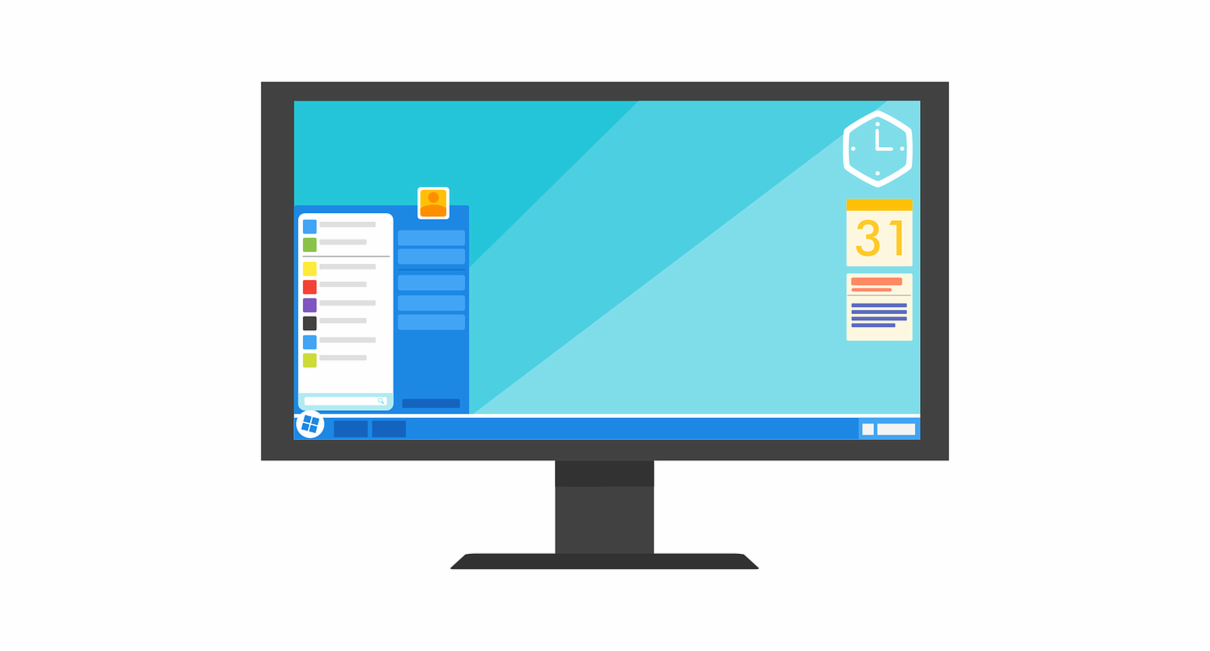EdTech Tradeshow Survival Kit: Tips for Creating a Valuable Experience
Because the world of educational technology is ever evolving, keeping up with the latest is integral to modern education. Attending professional development events, such as tradeshows and conferences, is one way to stay informed about the latest and greatest gadgets and programs in the field.
If you’re headed to an event this year with your school or teaching team, we have a few pointers to ensure that you’re getting the best and most worthwhile experience.
Have a goal in mind.
Just like with classroom teaching, it’s wise to begin with a clear objective. So, ask yourself: what are you hoping to glean from this event? Perhaps it’s tech integration ideas, perusing newer and better devices, or even working on forging some networking opportunities. Decide what you want to get out of the event, and put your focus on accomplishing that goal.Get familiar with the schedule.
While some PD events may have a fixed schedule, others will allow for more flexibility in accordance with your goals. Take a look at the event schedule beforehand so that you’re familiar with what’s happening, when, and where. For a tradeshow experience, do some preparation beforehand and research which companies may have what you’re seeking.Come with questions.
At both conferences and expos, experts will be at the ready to help assist you. If you’ve done some advance research, you’ll be in the right place to get your questions answered.Check out the event map.
Your time is valuable, and you don’t want to spend it trying to find your bearings. Just a few minutes of planning time could save many more later on; so, make sure to take a look at the event’s map on their website before attending.Bring the right gear.
Chances are, you’ll be hauling some stuff. Between your own personal device, brochures and other learning materials, you’ll need a quick way to transport it all. Use a comfortable backpack or a rolling bag to optimize comfort for the long day. Plan to wear a comfortable, business casual outfit and sensible shoes: for a tradeshow especially, you can expect a good amount of walking.
Tradeshows, conferences, expos, and other events are crucial to professional development. In these spaces, teachers and administrators can learn best practices for technological integration, participate in interesting sessions, and have hands on experiences. By using our guide, you’re likely to end your day with helpful takeaways and great memories.